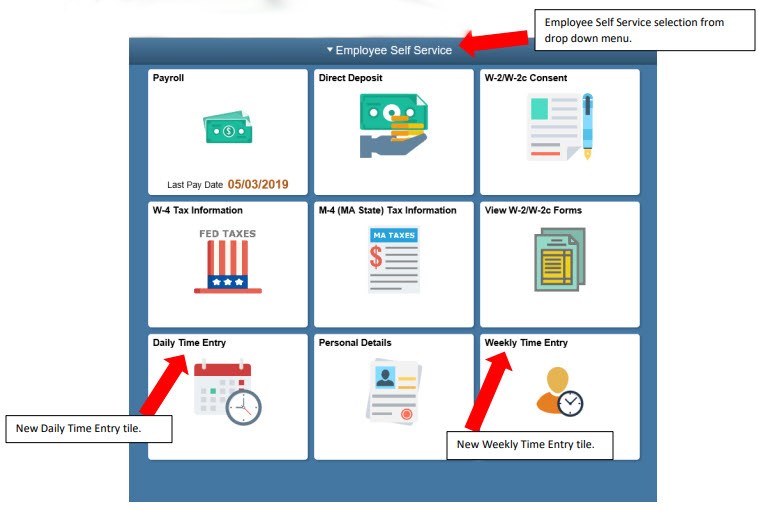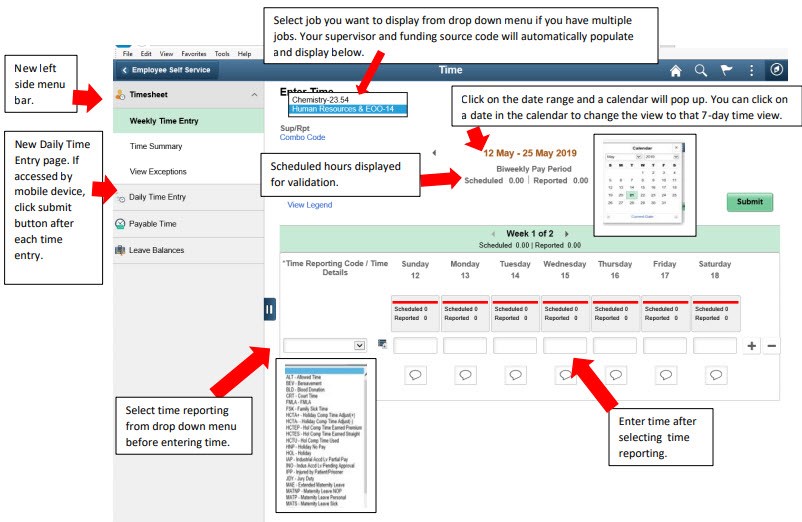UMass Lowell HR Direct Upgrade – Time and Labor Entry Changes
Changes to New Time Entry Pages in Employee Self Service of HR Direct
To access new Time Entry pages:
- Confirm you are on the HR Direct Employee Self Service home page as displayed on the top horizontal menu. If you are not on the page, click on the drop-down horizontal bar menu and select Employee Self Service.
- Click on a new Time tile – Weekly Time Entry or Daily Time Entry (the Report Time tile is no longer available).
- Time can be entered on both the desktop and mobile devices.
Weekly Time Entry page view changes:
- HR Direct Time Entry page has a new look and feel.
- Select the time reporting code first and then put the hours in second.
- Scheduled hours will now be displayed for validation.
- Access a calendar view by clicking on the date range and a pop-up calendar will appear.
- New left side menu bar that includes a new Daily Time Entry tab and a new Leave Balances tab.
- If you have multiple jobs, access a drop-down menu under the Enter Time prompt in the upper left corner of the page. Click on the job you want to display for the functions you are performing. Also, when you access other sections of Employee Self Service, such as, Payable Time or Leave Balances, confirm you’re in the correct job for the time entry functions.