On-Campus Blackboard Course Setup
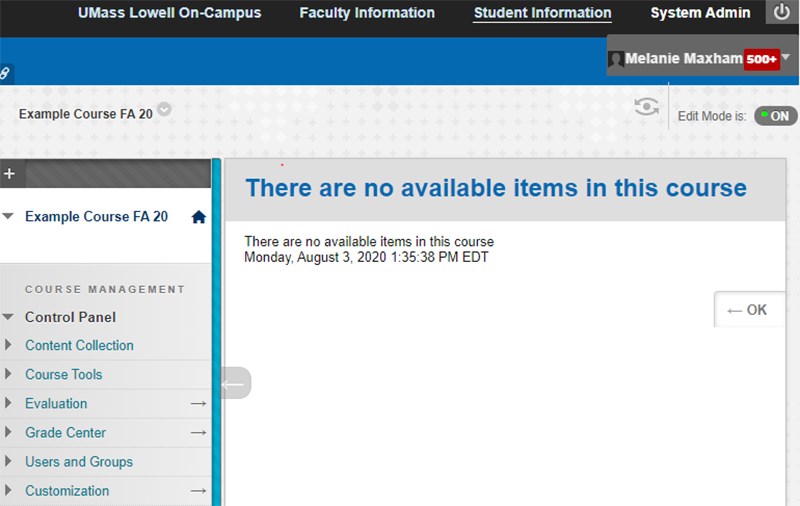
If you see this message, content must be added to the course shell. Please access the On-Campus Blackboard Course Management website.
Course Setup
Faculty must submit course requests using the Blackboard Course Management website:
- Go to the Blackboard Course Management website and login with your UMass Lowell credentials
- Select Make Request (on left menu)
- Merge your courses (pdf) (if desired)
- Copy content or a template to your courses
- Select the current term - continue
- Select your destination course - continue:
- a. Add a new course menu/template (to start building from scratch) or
- b. Copy content from one of your current or previous Blackboard course(s)
You can also show or hide courses.
Changes will be applied to your course(s) within 1 hour.
If you have questions regarding course setup, please email: bbhelp@uml.edu.

Merge
For instructors teaching multiple sections: Select "Class Merge" to combine multiple sections into one Master Course; this step is optional. Blackboard - Merging job aid (pdf). This option will no longer be available to faculty once classes start for the semester. To merge after the start of classes email bbhelp@uml.edu
Merging courses allows instructors to manage one master section; students registered in all child sections will see the same content. Merged courses warning: If by merging, students become enrolled in more than one course within a merged set, such as 101 with 201, the SiS grade center import function may fail. Grades for students with overlapping enrollments may not sync from Blackboard to SiS.
Availability
Use of the Learning Management System, Blackboard, is strongly recommended to promote student success and provide a consistent learning environment. Empty Blackboard shells have been created for all traditional courses; faculty should copy content or request a template and provide a syllabus for students. Please communicate with students regarding how you plan to use Blackboard.
Non-traditional course shells (competency, dissertation, independent study, internship, thesis) have also been created; however, they have been made unavailable by default. Faculty can use the Blackboard shell by making it available and adding content at any time during the semester.
What is availability?
The availability request allows faculty to show or hide a Blackboard course shell from students in Blackboard. We strongly suggest that faculty avoid hiding traditional Blackboard shells; however, this practice is preferred if the shell is empty. Availability job aid (pdf).

Standard Course Template
The recommended template has three course content folders that can be edited or deleted. The course menu has the Home Page, Announcements, Blackboard Collaborate, My Grades and other hidden communication tools that are optional.
Any questions about how to edit your course menu or content, email: bbhelp@uml.edu.
Blackboard workshops are available during winter and summer breaks. Visit the CELT website for details.
