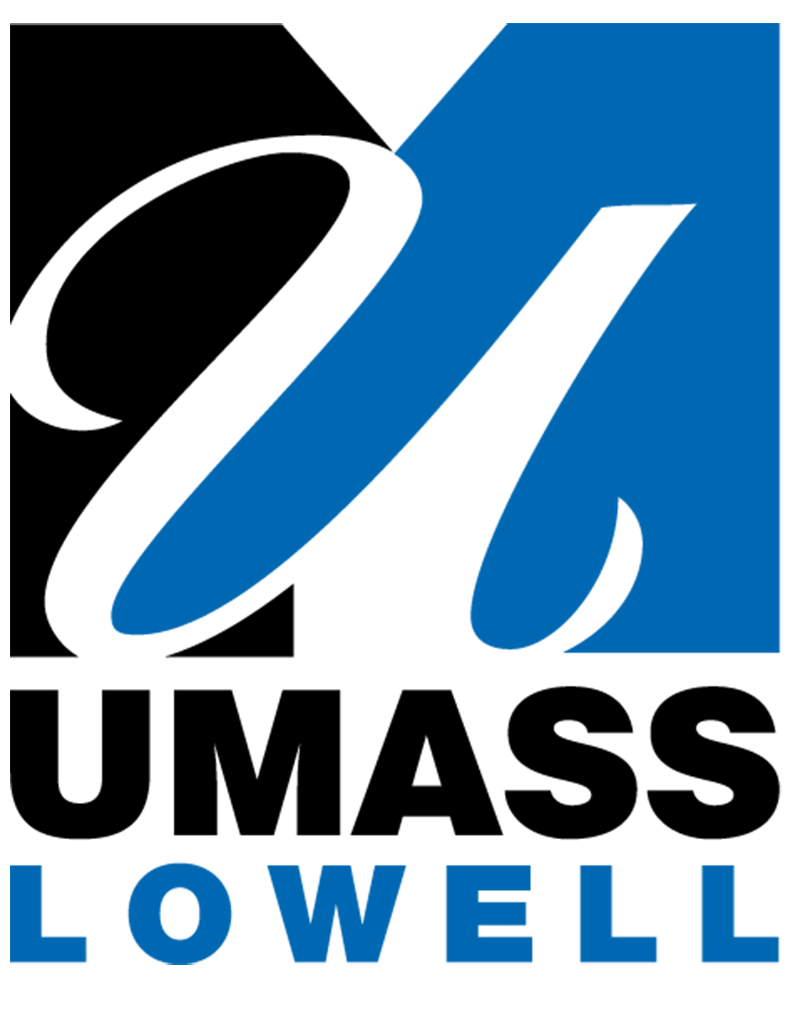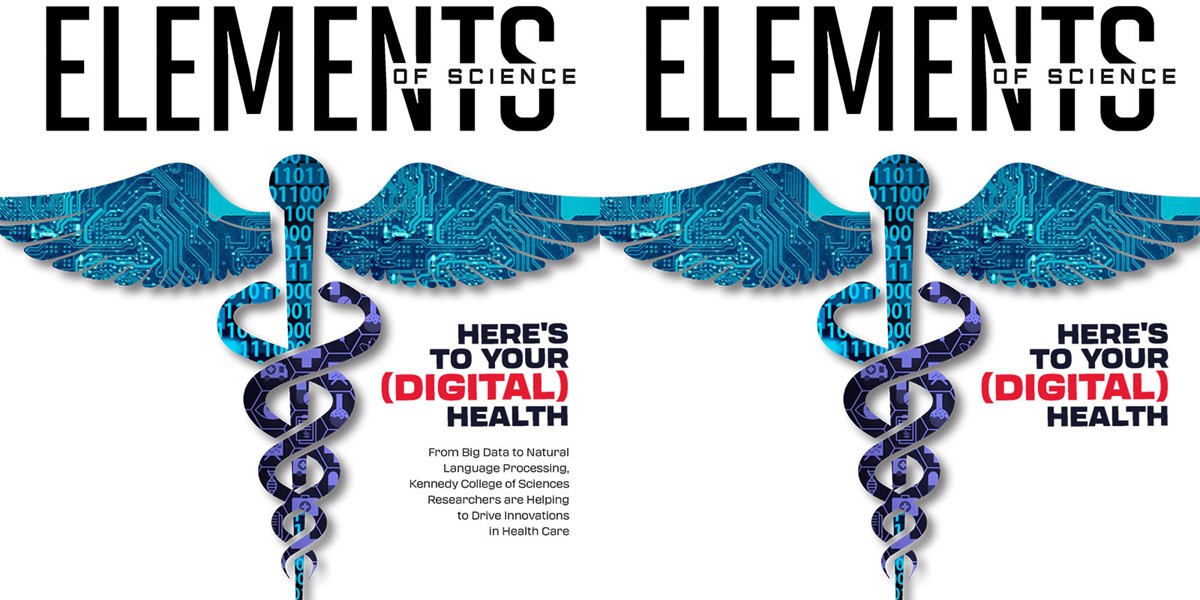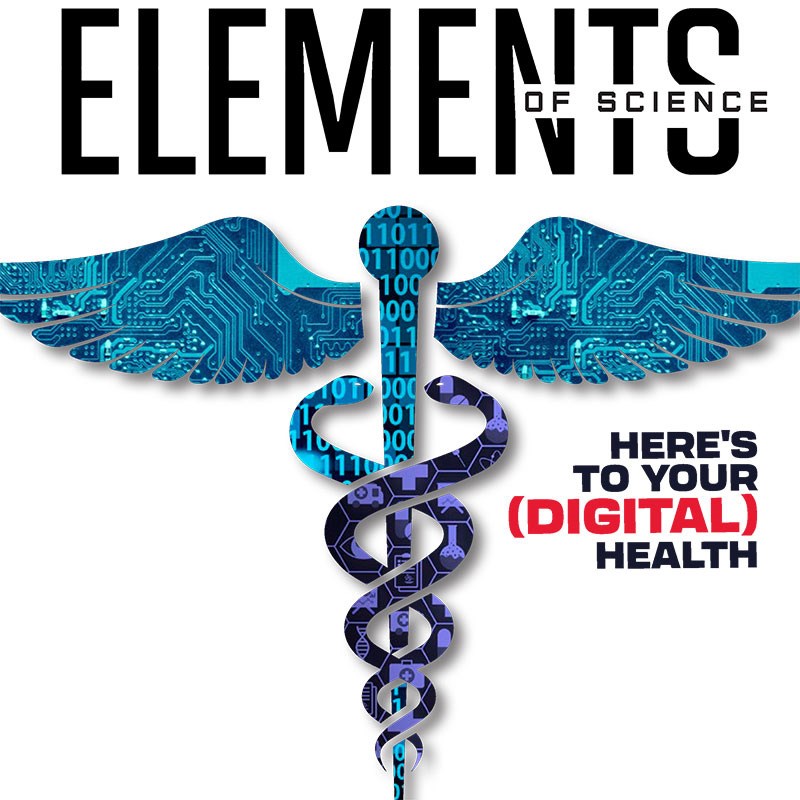What is alt text and why is it important?
"Alt Text" is short for "alternative text" and is sometimes referred to as an "alt tag." It is a short text description of an image that is used when the image itself cannot be viewed. Think of it as how you would describe a photo to someone over the phone without them being able to see it.
Adding alt text makes images accessible to users with visual impairments, low sight, dyslexia and other disabilities. When a screen reader comes across an image, it reads the alt text aloud. Users with sight-related disabilities rely on these descriptions to understand the meaning and context of all images on a webpage.
Alt text will also display when you hover your mouse over an image or when an image will not load for whatever reason (slow wifi, poor internet access, etc.)
Alt text is the responsibility of web maintainers for each website. It should be no longer than 100 characters (including spaces and punctuation) and must include all text on an image. Avoid images with too much text including infographics, posters, flyers, etc. Search engines, like Google, scan alt text so having good alt text is a way to better your search engine results.
How to check your Alt Text
You can check your character length by pasting the text into Microsoft Word and selecting Review and Word Count. The pop-up listing will include "characters with spaces" this is the number you need at 100 or less.