This page provides users with an overview on how to access SiS Self-Service with their Secure Access credentials.
Logging into SiS Self-Service
Once you have looked up your Campus User ID, which is the same as your full UMass Lowell email address, and have created a password using myPassword, you will have full access to your SiS Self-Service account.
Step 1: Navigate to http://uml.edu/sis .
Step 2: Click the Login button that best describes your privileges.
Step 3: Use your login credentials and sign into your SiS Self-Service Account. Follow the instructions in the image below:
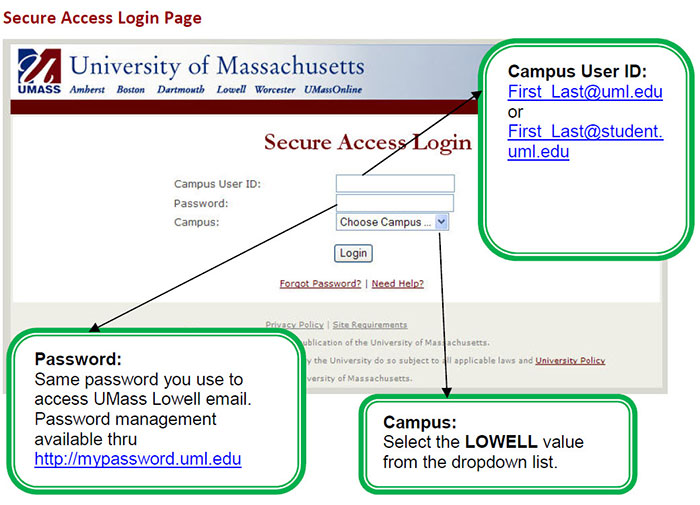
Step 4: Once you have entered your Campus User ID and password, click the login button and you will have full access to all of the SiS Self-Service functions.
Online Support Materials
UMass Lowell gives all users access to a variety of learning tools to get you familiarized with the functionality and features of the SiS Self-Service application. These pages can also be accessed by clicking Information for links on the navigation menu.
